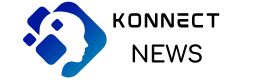A Comprehensive Guide to Splashtop: Cost, 60 FPS Performance, and Troubleshooting Lost Authentication
Splashtop is a leading remote desktop software that allows users to access their computers from anywhere with ease and high performance. Whether you’re a professional in need of secure business access, a gamer requiring smooth gameplay, or an IT support technician handling remote troubleshooting, Splashtop delivers a range of features at competitive prices. In this blog, we’ll explore Splashtop cost, the importance of Splashtop 60 fps performance for seamless remote connections, and how to resolve issues related to Splashtop lost authentication.
Splashtop Cost: Affordable Remote Access for All Needs
One of Splashtop’s strongest selling points is its flexibility and affordability, making it a preferred choice for individuals, small businesses, and enterprises alike. The Splashtop cost varies depending on the type of user and the features required, with multiple subscription options catering to different needs.
Splashtop Pricing Options
- Splashtop Personal: This plan is perfect for individuals who need to access their home computer remotely. Splashtop Personal is free for use on local networks, meaning you can connect to your home PC or Mac as long as you’re within the same network. However, if you need internet-based access (to control your home computer from anywhere), you can upgrade to the premium version starting at $5 per month.
- Splashtop Business Access: Designed for professionals and small businesses, this plan enables secure remote access to workstations with additional features such as file transfer, remote print, and multi-monitor support. The Splashtop Business Access plan starts at approximately $5 per user per month when billed annually, providing great value for businesses seeking reliable and feature-rich remote desktop software.
- Splashtop SOS: Ideal for IT support teams, Splashtop SOS allows technicians to provide on-demand remote support without pre-installed software on the client’s device. The cost starts at $17 per user per month, making it a cost-effective solution for helpdesk services, allowing remote support across multiple platforms, including Windows, Mac, Android, and iOS.
- Splashtop Enterprise: This plan is tailored for large organizations that need more advanced features, such as centralized management, user control, and additional security options like SSO (Single Sign-On). Splashtop Enterprise provides scalable solutions for companies with many users, with pricing available upon request based on the specific needs of the business.
Cost vs. Competitors
Compared to other remote desktop services such as TeamViewer or LogMeIn, Splashtop cost is significantly lower, offering competitive pricing without sacrificing essential features. For businesses looking for an affordable solution to manage remote workforces or provide IT support, Splashtop provides excellent value for money, making it an attractive option for both small and large organizations. Splashtop also offers a free 7-day trial for most plans, allowing users to test its functionality before committing to a paid subscription.
Splashtop 60 FPS: Why Frame Rate Matters for Remote Access
For users who require a high-performance experience, Splashtop 60 fps streaming capabilities are one of the most critical features. Whether you are using Splashtop for gaming, graphic design, or running other visually demanding applications, 60 frames per second (fps) offers a fluid, high-quality experience with minimal latency.
The Benefits of 60 FPS
- Smoother Motion: With Splashtop 60 fps, you’ll experience a much smoother motion on the screen compared to lower frame rates (such as 30 fps). This is essential for tasks that involve rapid movement, such as playing video games or working on video editing projects. A higher frame rate ensures that transitions and movements are more fluid, reducing the lag that can occur with slower frame rates.
- Reduced Input Lag: For users performing tasks that require precise control and immediate response—like gaming, designing, or working with CAD software—low input lag is essential. Splashtop 60 fps reduces the delay between your input (mouse movements, keyboard commands) and the action being displayed on your remote device, allowing for faster response times and improved accuracy.
- Better Visual Quality: The higher frame rate provided by Splashtop 60 fps also improves the visual clarity of the content displayed on the screen. For users in creative fields such as 3D modeling, video production, and graphic design, this makes a significant difference in their ability to accurately render and manipulate visuals.
Internet Requirements for 60 FPS
While Splashtop 60 fps ensures a superior remote access experience, it does require a stable, high-speed internet connection to function properly. Both the host (the computer you’re accessing remotely) and the device you’re using to connect should have strong internet speeds, ideally above 5 Mbps, for smooth HD video and responsive interaction. Users can enjoy Splashtop 60 fps as part of the higher-tier plans, such as Splashtop Business Access Pro or Splashtop Enterprise, designed for professionals who need the best performance.
Troubleshooting Splashtop Lost Authentication
Despite the software’s reliability, users may occasionally encounter the Splashtop lost authentication error, which prevents them from connecting to their remote devices. This issue usually occurs when Splashtop is unable to verify login credentials, and it can arise for several reasons, including incorrect credentials, network issues, or software updates.
Common Causes of Lost Authentication
- Incorrect Credentials: If you’ve recently changed your password, Splashtop may still be attempting to use your old login information, resulting in the Splashtop lost authentication error.
- Network Connectivity Issues: Unstable or intermittent internet connections can interfere with Splashtop’s ability to communicate with its servers, leading to authentication failures. This can happen on either the host or client device.
- Two-Factor Authentication (2FA): If you have enabled two-factor authentication (2FA) on your Splashtop account, missing the second authentication step could cause the system to reject your login attempt.
- Outdated Software: Running an outdated version of Splashtop on either device could also result in compatibility issues, leading to the Splashtop lost authentication error.
How to Resolve Lost Authentication Issues
Here are some simple troubleshooting steps to resolve Splashtop lost authentication problems:
- Update Your Credentials: If you’ve recently changed your password, log out of the Splashtop app on all devices and log back in using the updated credentials. This should refresh your session and allow successful authentication.
- Check Your Internet Connection: Ensure that both the host computer and the remote device have stable and reliable internet connections. Restart your router if necessary, or switch to a different network to test if the issue persists.
- Verify Two-Factor Authentication: If you are using 2FA, make sure that you are receiving the verification code on your phone or email. Recheck your 2FA settings to ensure everything is configured correctly.
- Update or Reinstall the Splashtop App: Check for any available updates for your Splashtop app. Running the latest version can resolve many issues related to authentication. If the issue persists, try uninstalling and reinstalling the app to reset the configuration.
By following these steps, you can resolve the Splashtop lost authentication issue and regain access to your remote devices.
Splashtop is a powerful remote desktop solution that provides robust performance, security, and affordability for a wide range of users. The Splashtop cost is competitively priced, making it accessible for both individuals and businesses. The Splashtop 60 fps feature delivers a high-quality, lag-free experience for those who require seamless performance for gaming, video editing, or other demanding tasks. Finally, while the Splashtop lost authentication error can be inconvenient, it’s usually easily resolved with basic troubleshooting steps.
With its flexible pricing plans, superior performance, and reliable support, Splashtop continues to be a top choice for remote desktop software, whether you’re working from home, running a business, or providing IT support.