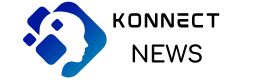A Complete Guide to Coupa Login
Coupa is a leading cloud-based platform designed to help organizations streamline their procurement, expense management, and invoicing processes. With its intuitive interface and robust features, it has become a go-to solution for businesses worldwide. To access this powerful platform, users must go through the Coupa Login process. In this article, we will cover everything you need to know about logging into Coupa, troubleshooting login issues, and optimizing your experience with the system.
What is Coupa?
Coupa is a Software-as-a-Service (SaaS) solution that allows businesses to manage their spend efficiently. The platform offers tools for procurement, expense management, supplier collaboration, and invoice handling. Whether you’re a small business or a large enterprise, Coupa can help improve operational efficiency by offering transparency and control over financial workflows.
How to Access Coupa Login
The Coupa Login process is simple and straightforward. Here’s a step-by-step guide to get you started:
- Go to Your Company’s Custom Coupa URL: Each company using Coupa has a unique login URL. This is typically provided by your organization’s administrator or IT department.
- Enter Your Credentials: On the login page, enter your username (usually your email address) and password. These credentials are created when you are first granted access to the platform.
- Multi-Factor Authentication (MFA): Some organizations require an additional layer of security through MFA. If your company has MFA enabled, after entering your password, you will need to input a code sent to your registered email or phone number.
- Login Success: Once authenticated, you will be directed to your Coupa dashboard, where you can access various features such as expense reports, purchase orders, and invoices.
- Forgot Password?: If you forget your password, there is a “Forgot Password” link on the login page. Click it and follow the instructions to reset your password via email.
Troubleshooting Common Coupa Login Issues
Despite the simplicity of the Coupa Login process, you may run into occasional issues. Here are some common login problems and how to troubleshoot them:
- Incorrect Username or Password: Ensure you are using the correct credentials. If you’re unsure of your password, use the “Forgot Password” option to reset it.
- Browser Issues: Coupa works best on up-to-date browsers such as Google Chrome, Mozilla Firefox, or Microsoft Edge. If you encounter any problems, consider clearing your browser’s cache and cookies or switching to a different browser.
- Multi-Factor Authentication (MFA) Problems: If you’re not receiving the MFA code, double-check that your email or phone number is correctly registered in the system. If the issue persists, contact your administrator to verify that your MFA settings are correct.
- Account Locked: After several failed login attempts, your account may be temporarily locked for security reasons. If this happens, contact your system administrator to unlock your account.
Enhancing Security for Coupa Login
To keep your account secure, follow these best practices:
- Use a Strong Password: Choose a password that includes a mix of uppercase and lowercase letters, numbers, and special characters. Avoid using easily guessed passwords such as your birthdate or name.
- Enable Multi-Factor Authentication (MFA): If your company provides the option, always enable MFA for added security. This extra step can help protect your account from unauthorized access, even if someone gets hold of your password.
- Log Out After Use: If you are using a shared or public computer, always log out after completing your work to prevent others from accessing your account.
Maximizing Your Experience on Coupa
Once logged in, Coupa offers an intuitive interface designed to help users perform various tasks efficiently. Here are a few tips to help you get the most out of your Coupa experience:
- Customize Your Dashboard: Depending on your role within the company, Coupa allows you to customize your dashboard to focus on the tools and reports most relevant to you. This can help improve efficiency by bringing the most used features to the forefront.
- Enable Notifications: Set up email or in-app notifications to stay on top of important tasks such as purchase approvals, expense submissions, or supplier communications. This ensures that no critical steps are missed in your procurement workflow.
- Use the Help Center: Coupa offers a comprehensive help center filled with tutorials, guides, and FAQs. If you’re ever unsure of how to perform a task or encounter a problem, the help center is a valuable resource for troubleshooting and learning.